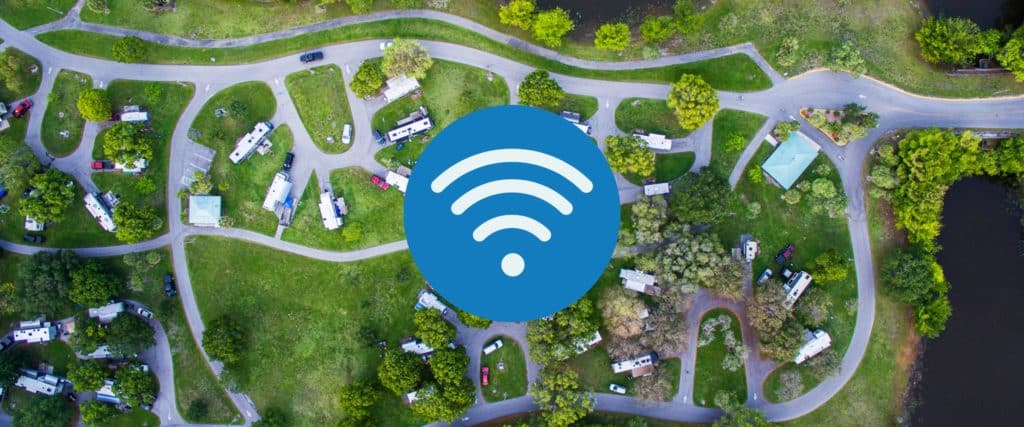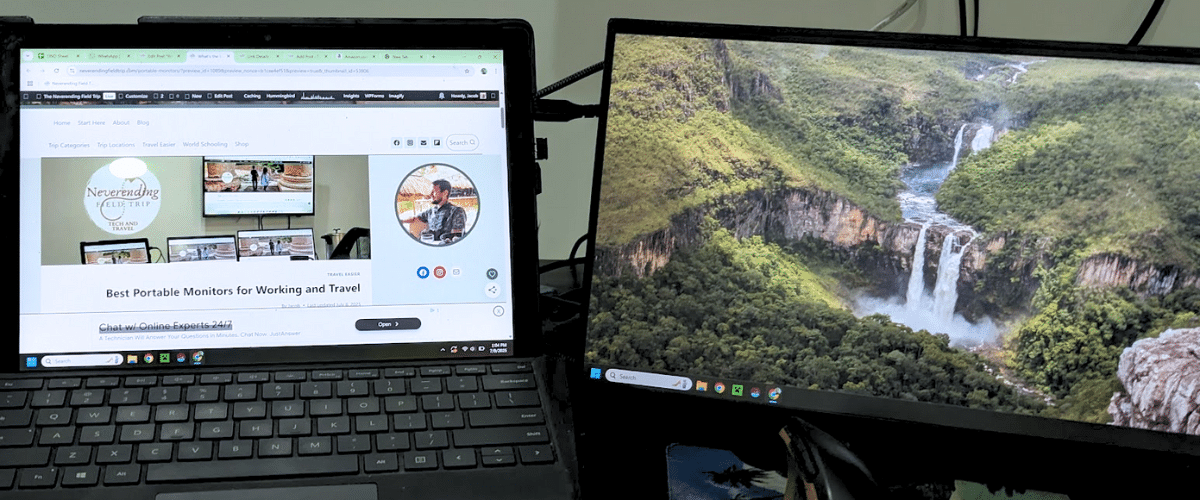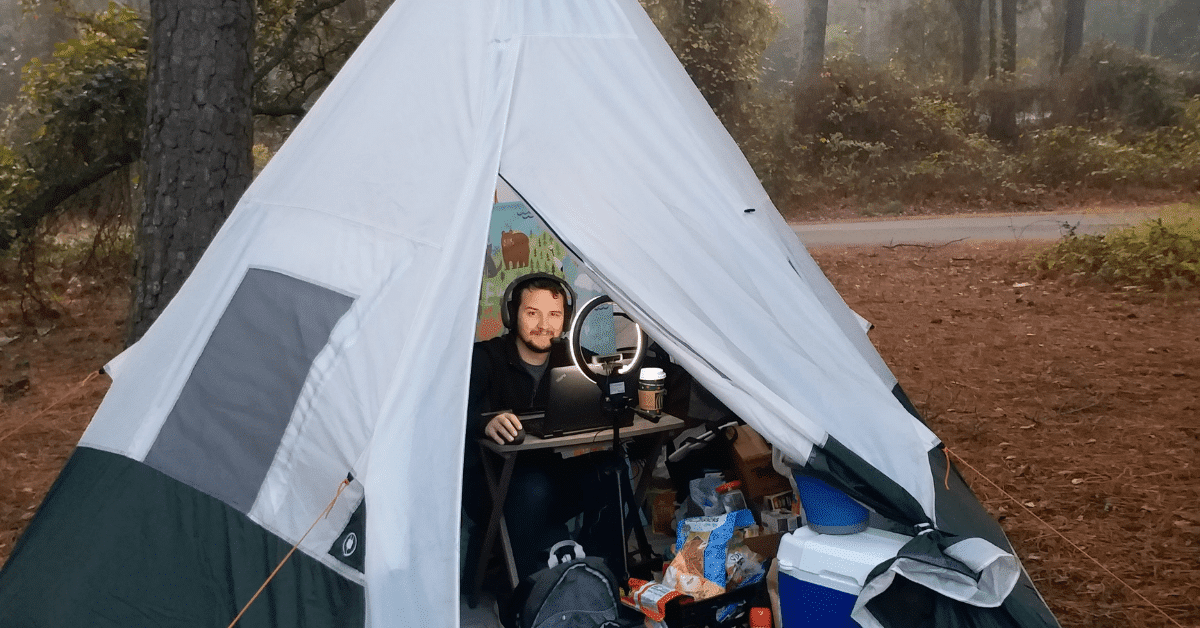4 great ways to add more screen space to your laptop
Very few things help productivity quite as much as having the screen real estate to see more things at once. It’s the reason so many professionals have elaborate multi-monitor displays in their home offices. But as more people are choosing to work remotely, many are wondering if it might be possible to get a similar second screen experience for a laptop, and take it with them on the road!

Using an external monitor is one of the simplest ways around to increase your ability to be productive while working. Extra space means less flipping between tabs searching for information, less chance of losing your place, and lots more space to keep important information front and center. But when you’re traveling, extra screen also means extra cargo.
Fortunately, it’s fairly simple to make sure that trade-off ends up being worth it. Keep reading to find out today’s best options for travel monitors that will boost your productivity when working remote.
Looking to stay productive while on the road?
Also check out…
All-around Best way to add more screen space to a Laptop: A Portable Monitor
Unsurprisingly, using a dedicated travel monitor is easily the best option for most people. These lightweight monitors are specifically designed to be portable and are easy to fit into your luggage, even if you’re only traveling with a carry-on.

There are a ton of different manufacturers out there that make travel monitors, and most of them do a good enough job for everyday use. However, if you have specific needs for your monitor, it can be worth shelling out a little extra cash to get the best of the best.
Pros
- Lightweight
- Inexpensive (relatively)
Cons
- Not as large as a full-sized monitor
- Usually has a lower resolution (1080P FHD)
I’ve written a full article on Portable Travel Monitor Screens with a list of different models that I recommend for different purposes, but if you’re just looking for a screen that you can buy today that will just work, I recommend this monitor from MNN, which is literally the one sitting on my desk as we speak.
It works over a single USB-C cord for ease of use or over mini-HDMI, if you need to connect a game console or streaming stick. It comes with a smart cover that doubles as a stand. And, best of all, it costs under $100.
My one caveat is that, if you need to use your screen in portrait mode, you will need to get a tablet stand as well, since the button placement for the monitor keeps you from being able to rest the side directly on the desk.
There are definitely newer and shinier portable monitors out there, but for the money, this one is an easy recommendation as my pick for most people.
The 15.6" screen is plenty big enough to give you more room to work without being so big it's hard to pack, and while a 1080p screen doesn't exactly wow you in the era of 8k screens, I doubt you're looking at this as a replacement for your TV.
It can use a single USB-C cable for power and video (this is a good one) OR it can use HDMI so you can connect a game console or media stick to it in a pinch. Plus, with a sub-$100 price, it won't break the bank!
Newest way to add more screen space to a Laptop: Wearable Display Glasses
While I still swear by my portable external monitor and use it daily, I have to admit that the idea of being able to have a personal multi-screen display for my computer in a pair pf glasses I can wear on my face is pretty tempting!
However, there are a few different factors that have kept me from taking the plunge, personally.
1. New Technology is Expensive
And these display glasses are still pretty new. At this point, there are a handful of different players in the market, and pre-used options are becoming available, so I’m hopeful this won’t be the case for long. But for now, these are definitely a more expensive option.
2. Some people find them uncomfortable
I’ve done pretty extensive research on Display Glasses and the general consensus is that, while definitely cool, they aren’t particularly great for all-day use. They’re heavier than regular glasses, which leads to fatigue, and the display being so close to your face can cause some people’s eyes to hurt or cause headaches. Sometimes.
3. They aren’t very shareable
If you plan on using your screen for any sort of shared experience at all, these don’t really work for you. For two people to watch a movie together, you’ll each need your own pair of glasses, as well as a device that can handle 2 external displays. As I sometimes set my kids up with a video on my external monitor while I’m working, that’s not ideal for me.
So, as of yet, I’ve not made the plunge to buy a pair. Unfortunately, that means I can’t give you my first-hand experience of them, but the information I have below is still very well researched.
Pros
- The equivalent of multiple large monitors
- Extremely portable
- Go anywhere
- Small profile means you can use them in tight spaces, like on a plane.
- Only one person can see screens
Cons
- New Tech can be expensive
- Not very stylish (yet)
- Only one person can see screens
- May require additional hardware for all features
- Very new hardware often has bugs to work out
The main brands in the game at the moment are Xreal, Viture, and Rokid, though there are some smaller brand s in the mix as well and Google is planning on releasing its own XR Glasses sometime in 2026, which will probably shake things up a bit when they arrive.
Xreal was one of the first brands to bring XR Glasses to market way back when they were Nreal, so I've had my eye on them for awhile. If I were going to buy a pair today, and money weren't an option, these are the ones I'd go for.
XREAL also has a companion device, the Beam Pro, which is basically an android handheld designed specifically to work with their glasses in case you don't have a device that works with them.
Viture is currently the top-rated brand for display glasses, with several different quality of life features that help make the whole experience better. Their glasses have built in adjustment knobs for people who need corrective lenses, and they have "electrochromic film" built in to provide better light blocking.
Viture also has the Neckband device, which is a wearable device capable of running games, playing movies, and allowing for hand-based gesture controls.
If you like games, it's also worth noting that Viture and 8BitDo have a co-branded controller that's designed specifically to work with the neckband device and glasses.
This is Rokid's most recent device, and it offers compatibility with a wide variety of devices, including PCs, Macs, iPhones, and Android phones with DP output.
As with the others, Rokid offers its own stand-alone device (the Station) for those who want to use that instead of a device they already have. It's basically and Android TV box that connects to the glasses directly.
Easiest Way to get more Screen Space: Use your Hotel’s Television as a Monitor
You may be wondering, if I’m looking for extra screen space, why not use the huge screen that’s already available in my hotel room? And with a little preparation you absolutely can!
However, it should be noted that using a TV as a computer monitor comes with some significant drawbacks when compared to dedicated monitors. Still, if you want to travel light or are on a budget, a hotel’s TV can work in a pinch.

Pros
- Really Large Screen
- High definition
- Many locations already have them!
Cons
- Hard to Move
- Not all TVs will work
- Not all locations have one
- Not portable
- Requires an HDMI port on your laptop
Using a TV has some obvious things going for it. Since most stays will have a TV available for your use, the cost of the TV is already included in your housing fees. Depending on the TV’s size, it can provide a ton of screen real estate, and HDTVs can provide a great picture.
There are some things to be careful of, though.
One is simply that not every place will have a TV. In fact, my family often ends up in Airbnbs that don’t have one. If there’s no TV available, this just straight up isn’t an option.
Another problem is that TVs are often wall-mounted in areas that aren’t particularly helpful from a productivity standpoint. Even if your next stay does have a TV that could work as a second display, its location might not be as helpful as you would like.
Yet another problem is that many modern laptops, like the Surface Pro, don’t have an HDMI out, making it much harder to use with a TV. It is still possible, but it will likely require an adaptor, or setting up the TV as a wireless display.
Of course, while not every hotel set up will work for this, there are times when it is nice to have the option. And since all you need is an HDMI cord, it never hurts to be prepared.
Note Number 1: I prefer shorter cords for shorter distances, but a longer cord might be preferable if you’re leaving the TV on the wall.
Note Number 2: If you need help getting a TV set up properly to work as a monitor, check out the troubleshooting section of this video.
- 3 Ft Cord
- 10 Ft Cord
- USB-C to HDMI Cord – This is technically designed as a travel dock for a Nintendo Switch, but it works to connect a laptop without HDMI to a television screen, too!
Cheapest Way to get more Screen Space: Use a Secondary Device as a Monitor
While the portable travel monitor is my personal preference, there’s a lot to be said for traveling light. With that in mind, you may want to consider using a tablet or second laptop as a possible second screen.

In the past, I have not had a ton of success with this method. However, I recently had my portable monitor break while traveling and ended up using a spare laptop as a second screen until I could replace it. And it worked great!
Specifically, I used the Windows Wireless Display app with a Surface Pro 8 laptop that we were using for my kids’ school activities. So long as I was on a decently fast WiFi network, it worked almost as well as a wired monitor would, with a few caveats.
- Sometimes I would experience a bit of lag on the secondary screen.
- I would need to cast to the second screen (Windows+K) each time I woke up my computer.
- I needed to keep both devices charged, which means I often had the computers both plugged in, despite it being a wireless connection.
Pros
- Light weight
- High Quality Screen
- Multi-use
- Touch input
Cons
- Requires some set up
- Smaller screen size
- Distractions
- Often doesn’t work as well as it should
Tablets seem to have a few advantages over the other options on this list, the most obvious being that they are full-fledged devices in their own right. That means that if you’re doing something small, like checking email, you could be fine to just pull out your iPad or Kindle and not have to worry about a computer in the first place.
However, if you regularly need extra screen real estate, using a tablet as a second screen is definitely not the best way to go about things.
Even when using a wired USB connection, I’ve found the screen mirroring experience to feel slow and glitchy. Things just don’t work well right out of the box. Ultimately, I think this method is more trouble than it’s worth.
If you plan on using your tablet as a monitor, Apple’s iPad is probably your best option.
Mac User? Use Apple’s built-in Sidecar feature.
Windows User? Check out Duet Display for the best cross-platform experience (paid option)
Kindle Fire Tablets run on a fork of Android called Fire OS. They are great for consuming media on a budget, but a smaller amount of memory and a limited app store keeps this tablet from really excelling. Still, we have several in our house, and use them for our kids’ schooling.
Mac User? Check out Duet Display for the best cross-platform experience (paid option)
Windows User? Duet Display is still the best option -or- try SpaceDesk (Appstore) as a no cost option
I have had a lot of trouble getting my Fire Tablets to display at a useful resolution using SpaceDesk, though if you’re willing to go through the troubleshooting process, there are plenty of people who say it’s great. I just don’t have that sort of patience.
Android tablets historically haven’t been all that great, though the ones available today, like the Galaxy Tab S8+, are significantly better than many from the past.
Mac User? Check out Duet Display for the best cross-platform experience (paid option)
Windows User? Duet Display is still the best option -or- try SpaceDesk (Play Store) as a no cost option
Chromebooks have risen in popularity in recent years, especially as many schools have added remote learning activities to their schedules. Like some of the other devices on this list, Chromebooks can be used as a second screen for your laptop in a pinch!
Mac User? Check out Duet Display for the best cross-platform experience (paid option)
Windows User? Duet Display is still the best option -or- try SpaceDesk (Play Store) as a no cost option
If you don’t want to buy a travel monitor and already have a second Windows 11 laptop around, it is possible to use it as a second display for your main machine.
Mac User? Check out Duet Display for the best cross-platform experience (paid option)
Windows User? Windows 11 Laptops have a Wireless Display Optional Feature that you can install! This allows you to cast the screen of a laptop (or other device) onto your laptop’s screen over WiFi. The downside is that this requires a WiFi Network to work, though it doesn’t require internet, just a network.
Again, this isn’t the best option, but can still be really helpful in a pinch.
More Reading…
How to use a Laptop as a Second Display (Wired)
How to use a Laptop as a Monitor (Trusted Reviews)
If you already own a second device that will work, this could be a great, inexpensive option for getting a bit more space, but I’m reluctant to recommend it as the go-to option for a few reasons.
First and foremost, most tablets aren’t really big enough to do a good job as a second screen. Desktop monitors offer a ton of extra space, and are often more than 20″ across. Portable monitors are typically smaller, and a typical one will give you around 15″ of screen. Tablets, on the other hand, can range from only 7 or 8 inches for a small Kindle Fire up to around 13 inches for a large iPad. It’s not a lot of screen.
Secondly, while tablets are powerful devices and a great way to get some work done, they can also be a powerful vehicle for distraction. We all know how easy it is to flip over to Facebook when we should be working. Introducing a tablet to the mix just introduces a new vector for that.
But if you’re in serious need of a second screen for say, a presentation, and don’t have any other options, then having this trick up your sleeve might just save the day.
As the number of people working remotely continues to rise, it’s not surprising that so many are looking for ways to be productive while on the go. Adding some screen real estate to your travel bag can be an easy and affordable way to make sure you have what you need to get your work done no matter where you end up.